Link to Launch: How to Make Product Videos Without Filming a Thing

July 8 2025, Published 2:15 a.m. ET
No camera? No worries. You don't need lighting kits, studio backgrounds, or high-end equipment to produce compelling product videos. You don't even need to hit the record button, in fact. With Pippit's text to video AI, product marketers are bypassing the old-fashioned shoot and heading directly from link to launch.
Step in Pippit, the one-stop content creation tool that turns your product links into stop-motion videos in minutes. You just copy-paste your product page or description, and Pippit's AI creates dynamic images, intelligent transitions, and branded layouts optimized for your social media apps.
But here's the actual power move: once you've made your video, it's not about looks. The last layer of shine comes from making it spick, span, and adaptable.
From product page to playback: how to automate video creation
You've got a product to market—perhaps a skincare product, a phone case, or a handmade journal. Under normal circumstances, this would involve organizing a shoot, writing a demo, sourcing a model, editing material, and syncing the soundtrack.
With Pippit, though, you get to bypass all of that.
Rather, you simply:
- Enter your product URL into the generator.
- Select a video style (animated, simple, bold, etc.).
- See Pippit's AI turn your video into reality using key features, images, and copy directly from your page.
In minutes, you have a share-ready video with transitions, dynamic text, and color schemes that can be customized for your brand. This is Pippit's text to video feature of its intelligence, far from simply pairing words with generic visuals but crafting branded motion content that looks and feels bespoke
The case for muted product videos
Before we dive into the last step, think about how your audience actually consumes content. Most viewers scroll through social feeds with sound off by default. That means the music, the narration, or the ambient noise in your video may never be heard.
This is why most creators take shortcuts and remove audio once created. It gets your product video cleaner, simpler to watch, and platform-agnostic everywhere, especially when you might put motion text overlay, captions, or new audio later on.
Mute videos reduce noise and improve focus on the visual, so they're perfect for:
- Silent autoplay scenarios (Instagram Reels, LinkedIn feed)
- Email embeds or landing pages
- Contextual ads that won't require voiceovers
Ready to silence your AI-made video? Here's how to do it with Pippit's own audio control features.
Remove audio from video – steps
Step 1: Upload your video file
First create a video using Pippit. After that, go to Pippit's remove audio from video tool. Import the video you just created, either by dragging it and dropping it or by pasting your video URL. The tool accepts a variety of formats such as .mp4 and .mov. Upon import, Pippit will automatically scan the file for any pre-existing audio layers.
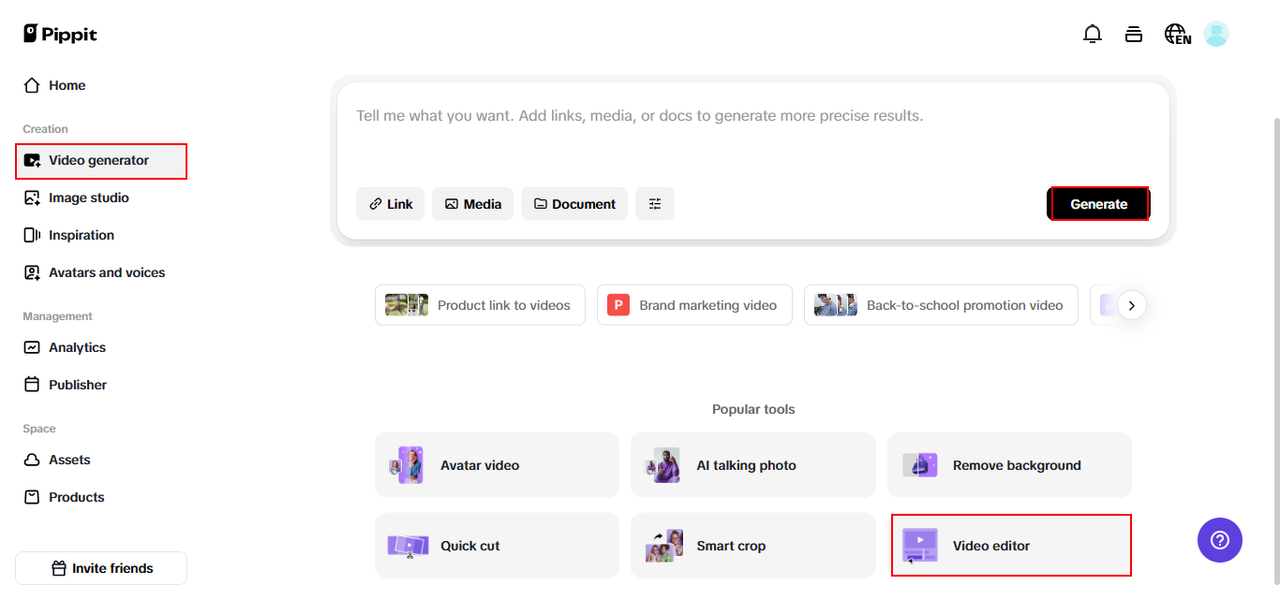
Step 2: Strip the audio track
Press the Mute button to cut all the audio with a single click, or get more specific by silencing individual audio tracks (e.g., a hum in the background or a voiceover). The platform provides you with a preview of the muted video, so you can verify clarity before finalizing. This comes in particularly handy if you're going to add new effects on top, include subtitles, or upload to platforms that like short, silent videos.
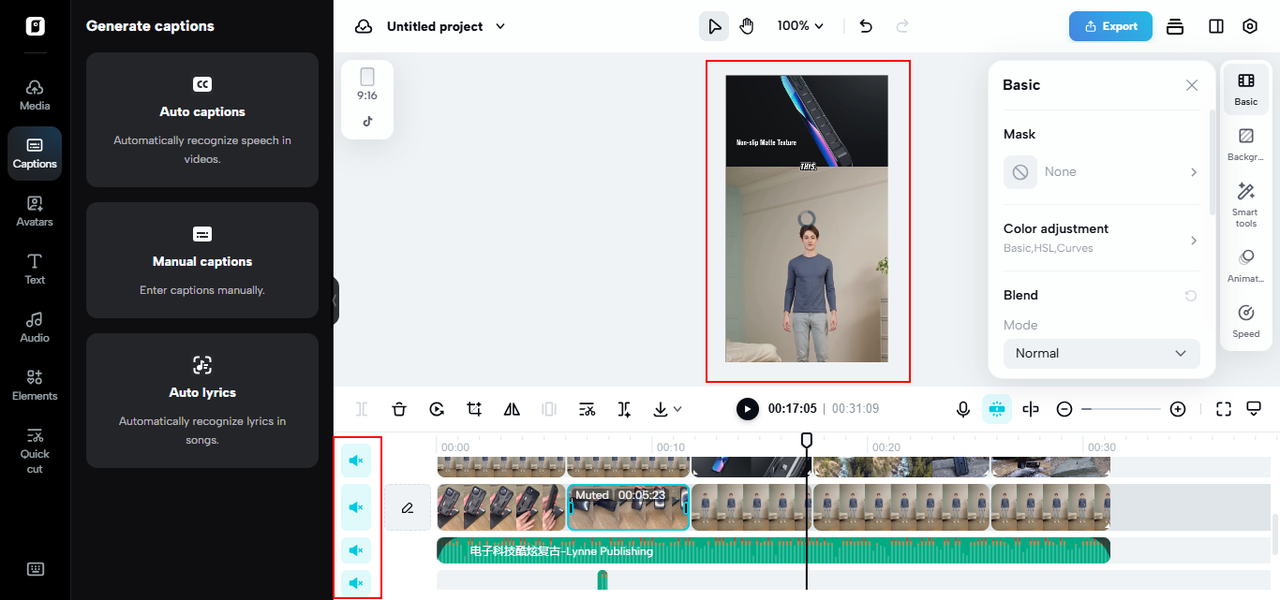
Step 3: Export or add new sound
Once you're happy with what you've got, you can export your silent clip straight away. Re-add a bit of sound? Simply log in to Pippit's full video editor and add background music, a new voiceover, or platform-native sound effects. After editing, you can publish the final product straight away or schedule posts through Pippit's publishing dashboard. All of this happens in one workspace, no switching between tools or juggling different file formats.
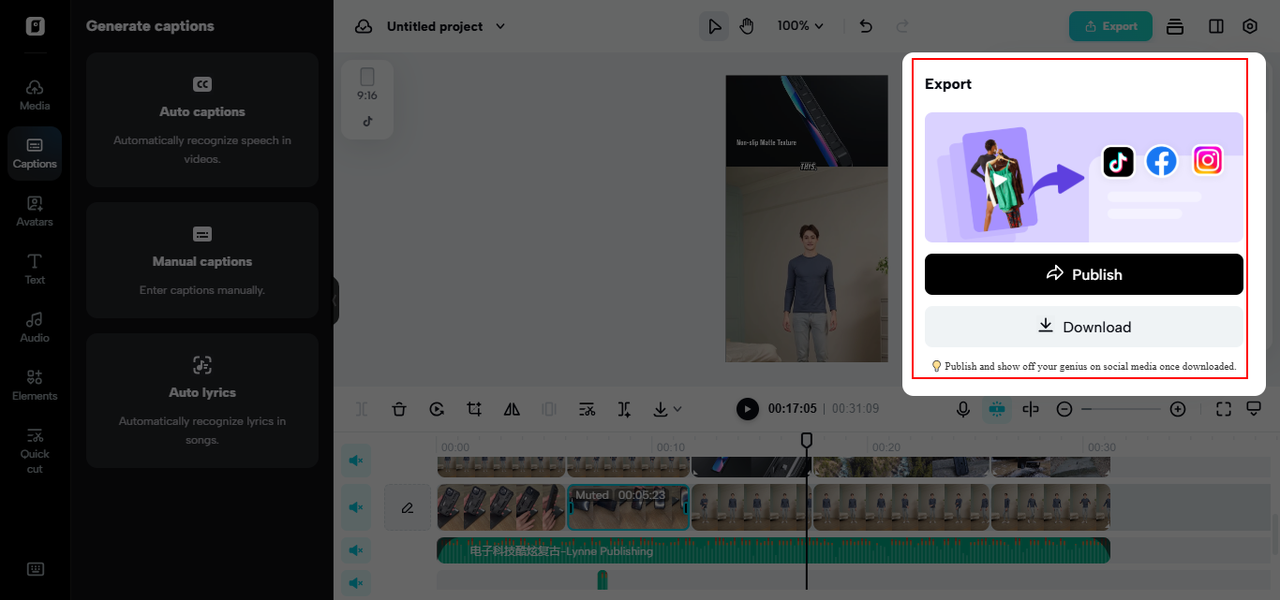
Overlay magic: enhancing videos with effects and motion text
Once you’ve muted your video, it's time to layer in the elements that matter: clarity, brand personality, and impact.
Use Pippit’s editing tools to:
- Add animated text overlays like “50% Off This Week”.
- Insert effects such as zoom-ins or swipes.
- Note features using arrows, highlights, or rapid zoom frames.
- Add captions to substitute for what would otherwise be a voiceover.
Who can benefit from filmless video creation?
Solopreneurs and Small Businesses - No budget or time to outsource a production team? Pippit offers you studio-quality video content from nothing but an item link and some style options.
Marketing Agencies - Service more customers quicker. Create several product promotions daily without having to employ videographers. Pippit even makes client feedback easier, just edit within the dashboard and export versions in seconds.
Social Media Managers - Require platform-specific versions for Instagram, YouTube, and TikTok? Develop a master video and then trim, mute, caption, and transfer according to platform requirements.

Your complete workflow: from nothing to something powerful
To recap, here’s your new product video creation pipeline:
- Paste your link into Pippit’s text to video AI generator.
- Customize the style with fonts, colors, and layout options.
- Strip the audio for a blank, versatile foundation.
- Add effects and text to hone your message.
- Publish and export across channels with embedded scheduling functionality.
It all occurs in one location, without filming, equipment, or lost hours.
Last word: launch wiser with Pippit
You no longer need to be a videographer to create professional product videos. You just need a product page and Pippit. With text to video, in-built editing, and intuitive tools to remove audio, your content development is quicker, neater, and more powerful than ever. Begin transforming links into finished, ready-to-post videos without having to set up a single tripod.
Start Pippit today, and launch your next product with a click.


